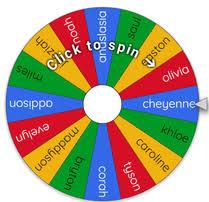Wheel of Names
Wheel of Names is a free random selector tool that was designed for choosing winners/names. However, teachers and tutors can use this for so much more in online and in-person classes! Here are four fun ways to use the Wheel of Names to help learning happen.
- Randomly Call on Learners
Enter the names of the learners in your class into the text area next to the wheel. Spin the wheel in order to select a learner to answer a question, give an example, or complete a task. After a learner is selected, you can click Remove to take their name off of the wheel. This is an easy and fun way to ensure that everyone gets a chance to respond during the class. See a sample wheel with names here.
- Practice Vocabulary with Words
Enter the weekly vocabulary words into the text area next to the wheel. Spin the wheel in order to select a word. Ask learners to define the word, say a sentence, or write a sentence using the selected word. See a sample wheel with words here.
- Practice Vocabulary with Pictures
Click on the Add Image tab at the top of the text area. Select a picture that you have saved on your computer, and click Open. Add pictures of the weekly vocabulary. Spin the wheel in order to select a picture. Ask learners to say the name of the vocabulary item, ask a question about the picture, or respond to a prompt. See a sample wheel with pictures here.
- Practice Conversation Questions
Enter a series of questions into the wheel. Spin the wheel in order to select a word. Call on a learner to answer the question, or ask one learner to call on another learner and ask them the question. See a sample wheel with questions here.
Users with google accounts can easily Save wheels that they’ve created to use from day to day, or as a review for later classes. You can also generate a shareable link of a saved wheel to embed into PPT or google slides presentations. Users can even customize the length of spin, sound played during the spin, sound played after the spin, and the colors on the wheel. See FAQs at https://wheelofnames.com/faq.html
Sign up to have new Tutor Tips sent directly to your email inbox each week at http://feedburner.google.com/fb/a/mailverify?uri=MLC-Tutor-Tips&%3Bloc=en_US